RCI FAQ
If you’re new to RCI or looking to optimize your resource management, this guide will help you learn more about our solutions and their features.
General
What is LoRa?
LoRaWAN stands for Long-Range, Wide-Area Network. LoRa networks enable Smart Tech devices to connect over the internet using long-range wireless connections.
We choose LoRa devices over Wi-Fi, Bluetooth, or Cellular for the following benefits:
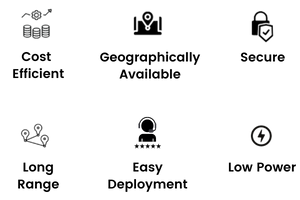
What is IoT?
IoT (Internet of Things) refers to the concept of connecting “things” to the internet using Smart Technology, such as device sensors and cloud networks.
Visit the OUR TECHNOLOGY page to learn more!
What’s included in my solution?
Each of our solutions includes:
- LoRa Gateway(s) (when required)
- Select Device(s) (Ambient Air, SmartRoom, Temperature & Humidity)
- Cloud Dashboard Service
How is data transmitted?
Our devices send data to the Gateway through a secure LoRa connection. Data is transmitted from the Gateway to our Cloud Dashboard via an internet connection. Everything occurs automatically and in real-time to give you accurate readings and peace of mind!
How do I know if my fridge or freezer has failed?
Our Cold-Chain Temperature Monitoring Solution uses SMS, phone call, and/or email alerts whenever the device detects an out-of-range temperature. Alerts are sent within 60 seconds of an out-of-range reading and are active 24/7/365.
I need a custom sensor built for my company, who should I talk to?
Dashboard Services
How do I use the dashboard?
How do I login to my dashboard account?
Why haven’t I received an account activation email?
Account activation emails are sent once all equipment and software is shipped. If you have received your equipment and still do not see an email, double check that the email address is the same as the one provided to RCI Support.
If you still do not see an account activation email, call our support line at 1 (306) 986-888.
How often is data updated on the dashboard?
Our devices have a standard once-per-hour uplink time, where stored data is sent from the Gateway to the Cloud Dashboard.
- If an out-of-range temperature is detected, data is sent more frequently
- Uplink times can be customized by the user to suit preferences.
Device Features
What is the battery life of your devices?
Can your temperature monitoring solution accommodate for defrost cycles?
Yes! Our system provides a programmable delay period to auto-detect defrost cycles. Alerts are paused when a regular defrost cycle is taking place.
Do your temperature & humidity devices require re-calibration?
No! Our devices are pre-calibrated to NIST standards and are lab-guaranteed for 5-10 years depending on their application.
How accurate are temperature readings?
Our Temperature & Humidity Devices provide readings within ±0.2°C to ±0.4°C accuracy.
How often is my fridge/freezer temperature being monitored?
Temperature & Humidity Devices monitor for temperature every 60 seconds to prevent product loss using accurate, real-time data!
What happens to my data when the internet goes out?
Our devices will still transmit data to the Gateway during internet outages. The Gateway will store the data until the internet connection resumes.
Tech Support
How hard it is it to set-up the gateway?
Easy! Typical set-ups can be done in less than 5 minutes, all you need is power and internet!
STEPS
- Power the Gateway by plugging it into an outlet using the DC power adapter (provided), or over a POE (power over ethernet) connection if available.
- Once powered on, simply connect the Gateway to the internet using an ethernet cord (provided).
- Head over to the Cloud Dashboard to check the Gateway’s connection status. The Gateway will show up as “online” when it is on and connected.
Who installs your devices?
All of our solutions are quick and easy to install, no extra support needed!
Prefer a lending hand? Free local installation provided upon request.
My TUNDRA Device won’t connect, what should I do?
STEP 1: Is the device powered on?
- Yes. The LEDs are flashing green!
- Move on to Step 2
- No.
- Reset using the Installation Guide from your package
STEP 2:
A) Is your Gateway powered on?
- Yes. The LEDs are flashing green
- Move on to Step 2, B
- No.
- Plug the Gateway into an outlet using the DC power adapter (provided)
- Or over a POE (power over ethernet) connection
B) Is your Gateway connected to the internet?
- Yes. The blue light on top is flashing blue &/or the status shows so on the Cloud Dashboard
- Move on to Step 3
- No.
- Check the status of your internet
- Unplug Gateway, let sit 1 minute, plug back in
STEP 3: Is the device within range of the Gateway?
- Indoor Gateway: range ~500m
- Outdoor Gateway: range ~2-5km in cities, 5-15km in rural.
Questions? Contact our team of experts for LIVE support.
We are happy to help!
Phone
(306) 986-8888
Monday-Friday: 8am-5pm